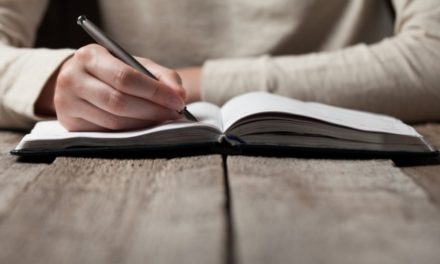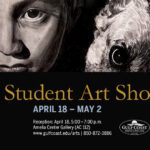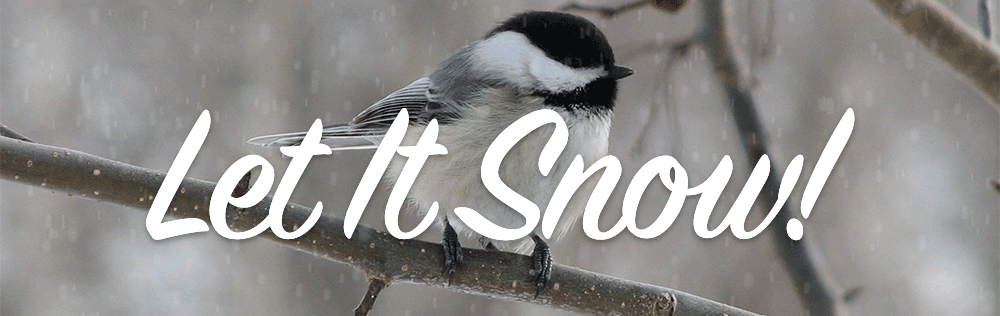
Since it’s that holiday season how about a quick tip on how to make it snow… using Adobe After Effects. Adobe After Effects has hundreds of easy to apply prebuilt effects that can create dramatic effects for video or animated gifs. So, let’s get started.
First, use an existing picture or find a photo where you want to add snow falling. I’m using this photo of a cute little chickadee from a site called freeimages.com where you can download hundreds of thousands of royalty-free images.

Second, start a new project in After Effects and use whatever settings you would like. Import the photo you want to use and drag into the composition and size accordingly if needed.
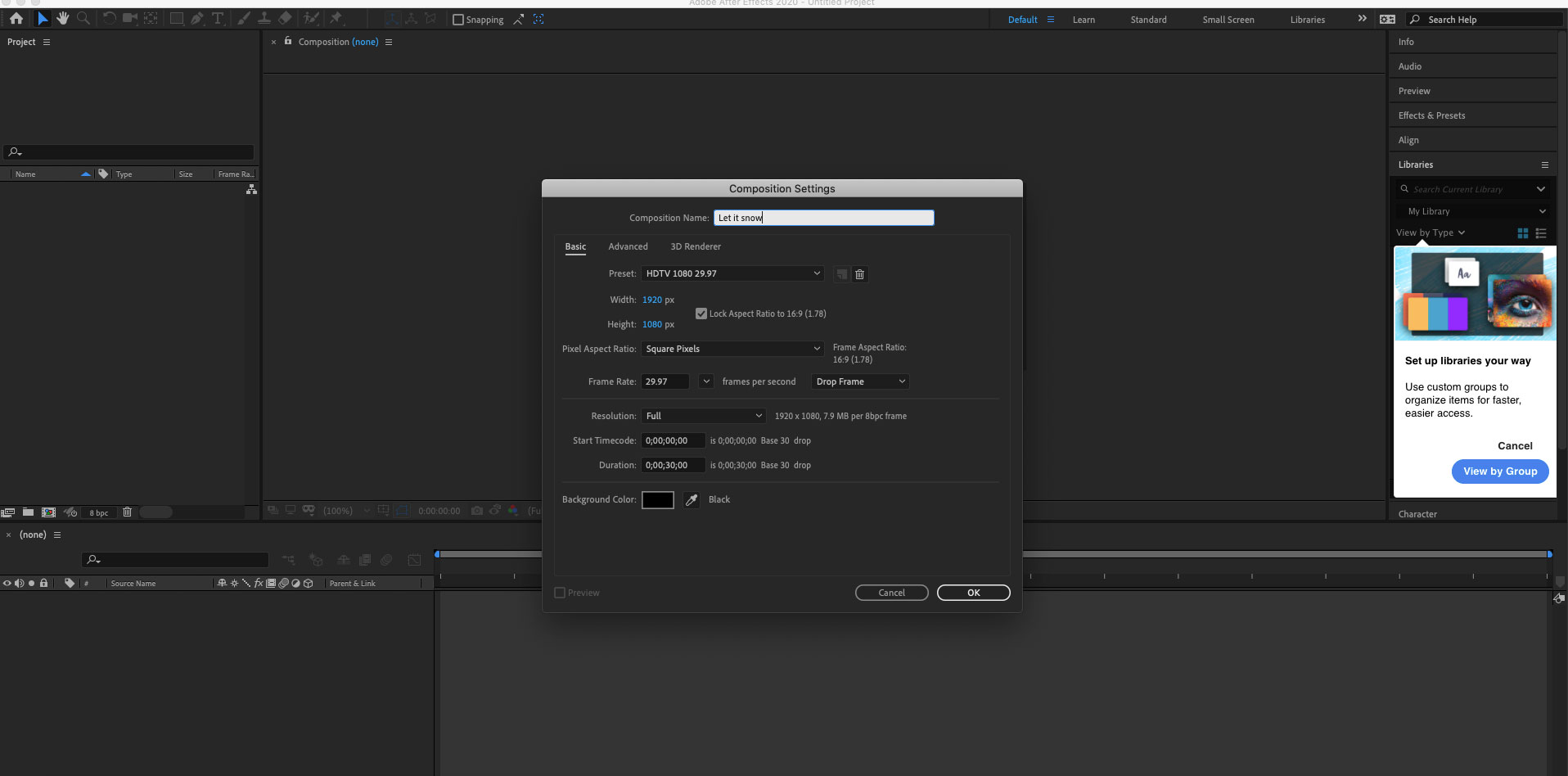
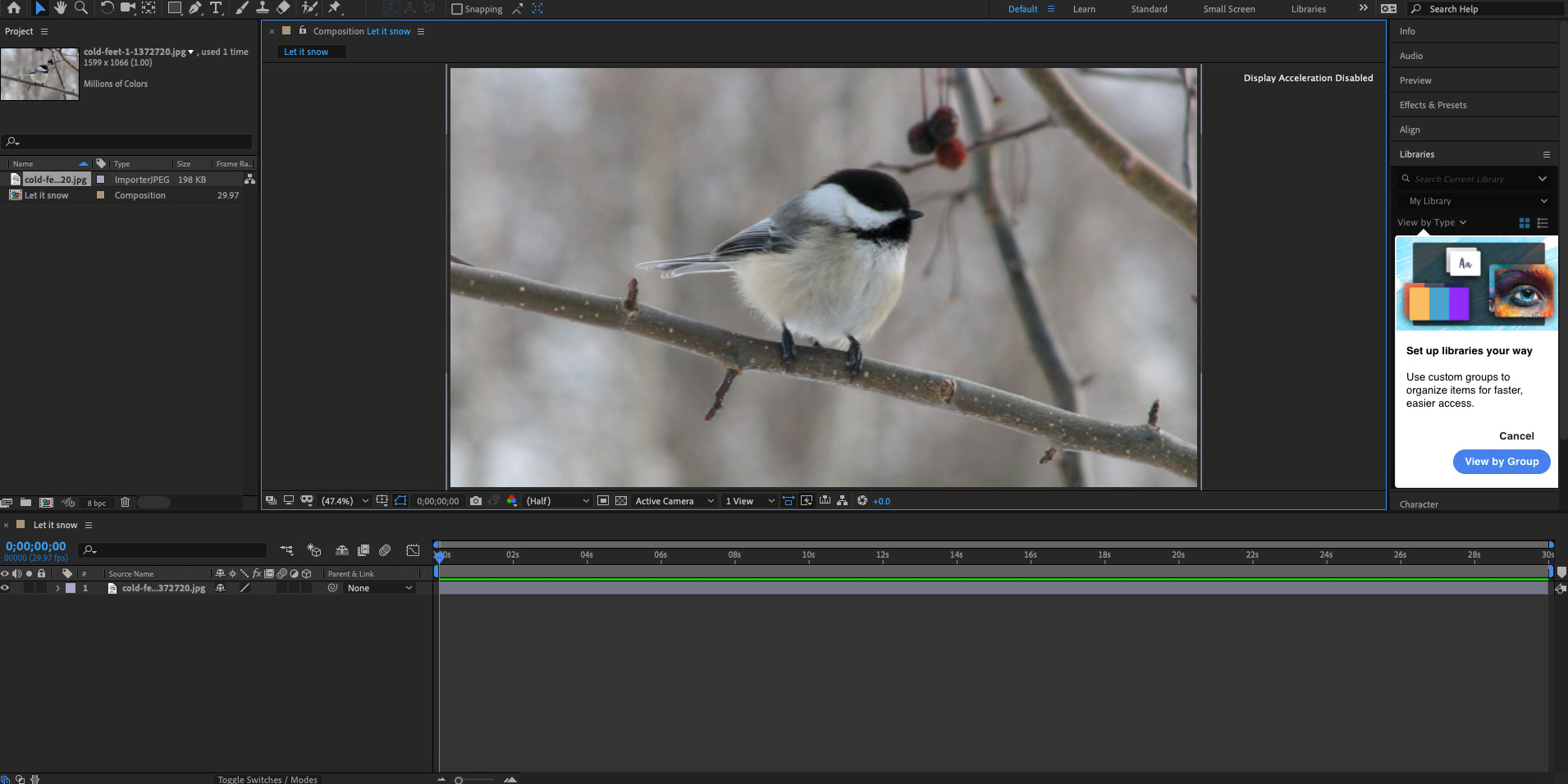
Then, under Layer select New then Solid. Name it whatever you want and make sure the color is set to black. Make sure that solid is above your photo and set the Mode of the solid to Screen.
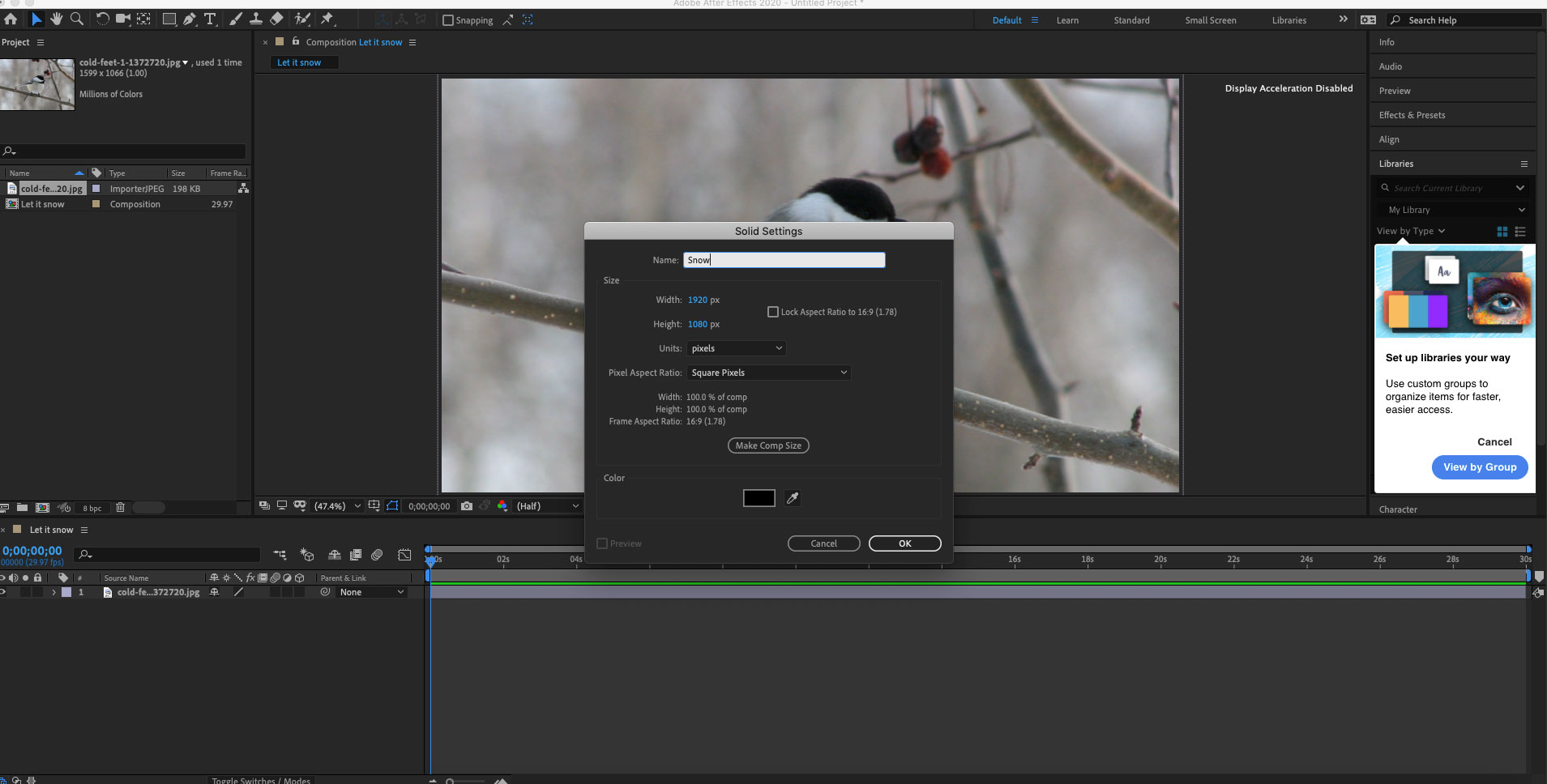
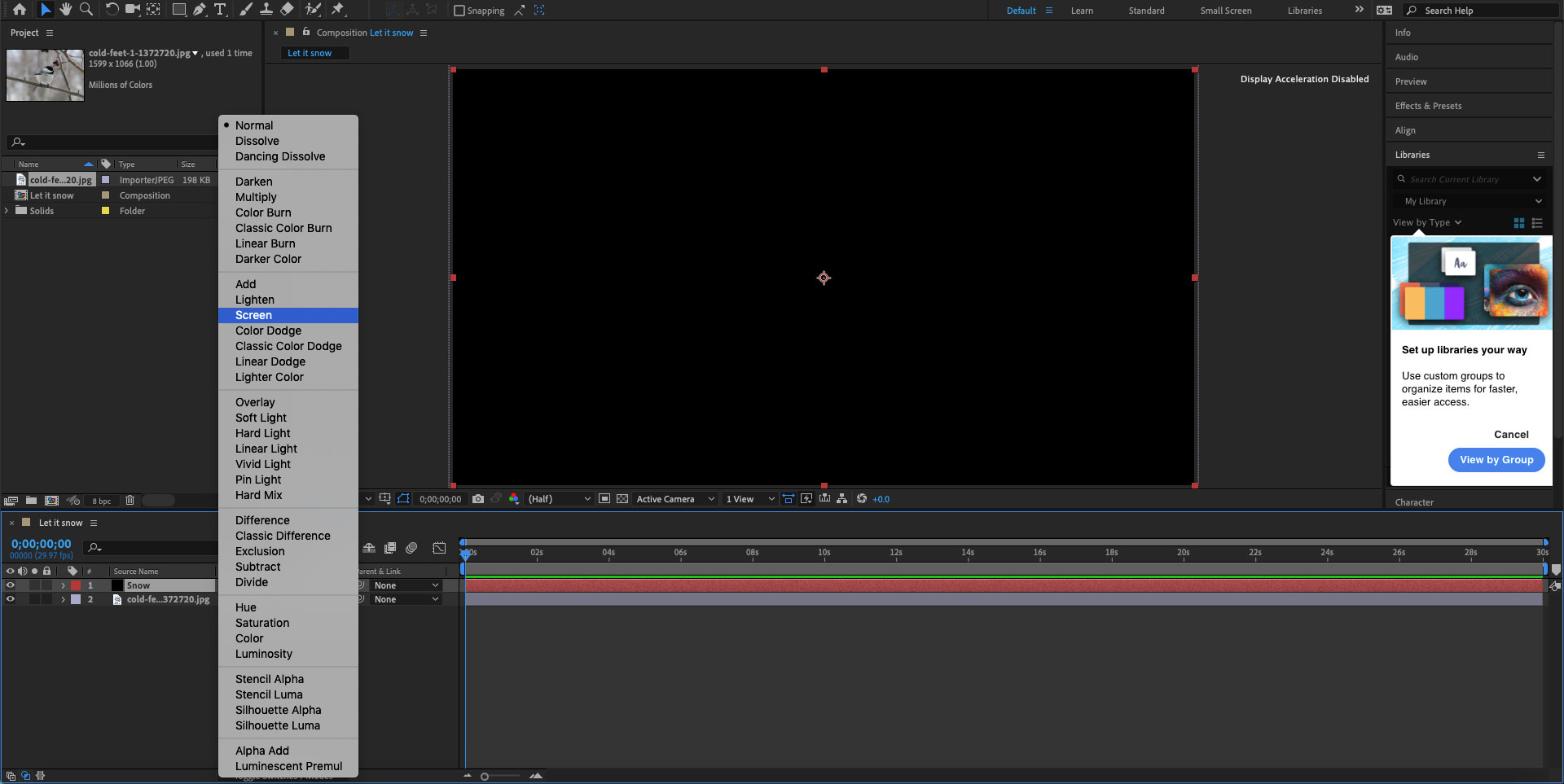
Now search effects and presets for the CC Snowfall effect. Drag this effect to the screened black solid.
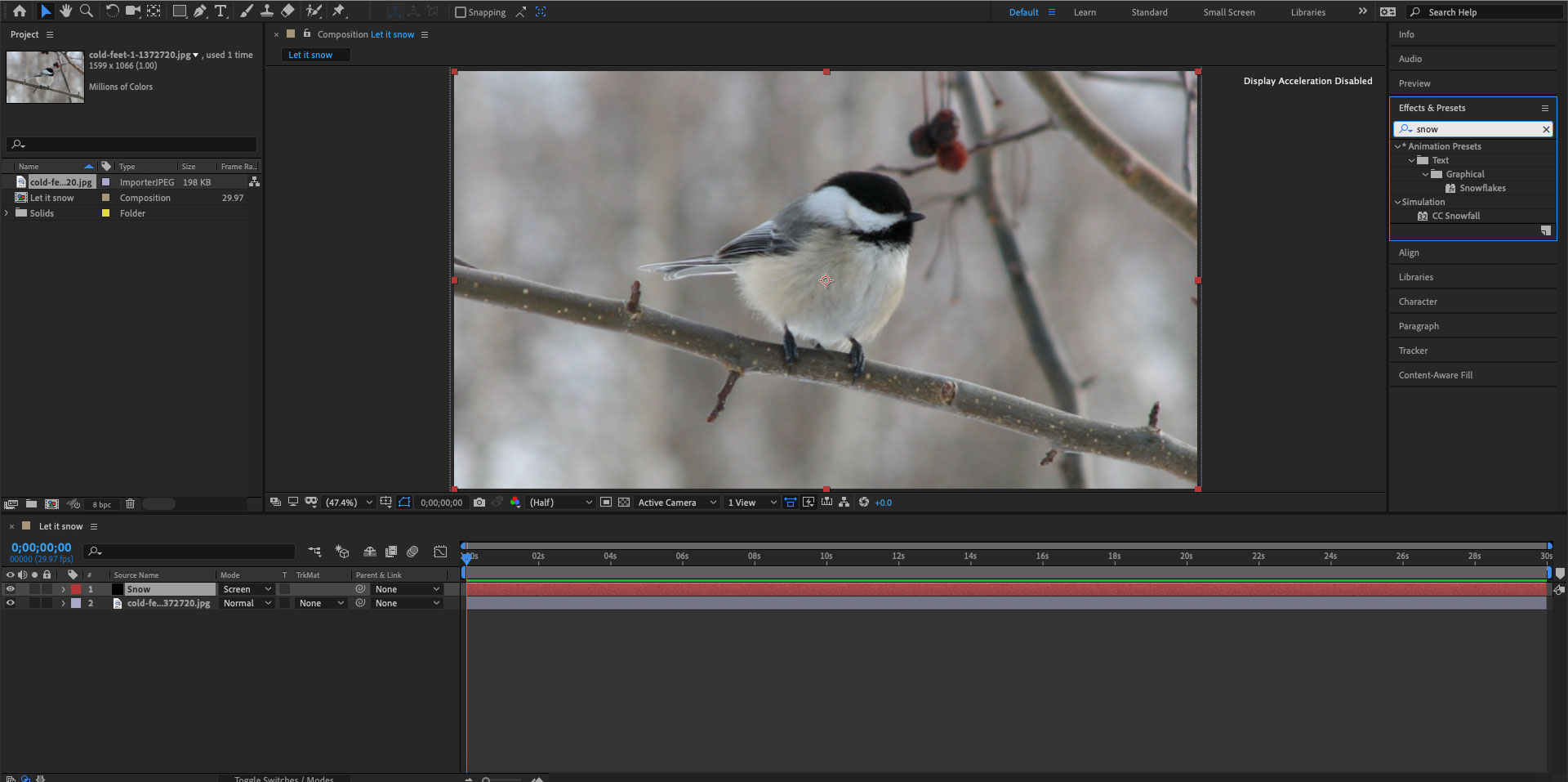
Now depending on your photo and the distance of the subject matter you may need to adjust the snow settings for the effect.
I used the following settings:
Flakes: 1000
Size: 15
Variation % (Size): 100.0
Scene Depth: 2000.0
Speed: 600.0
Variation % (Speed): 50.0
Wind: 0.0
Variation % (Wind): 0.0
Spread: 15.0
Wiggle:
Color: #FFFFFF / Opacity: 50.0
Background Illumination:
Transfer Mode: Lighten / Composite with original checked
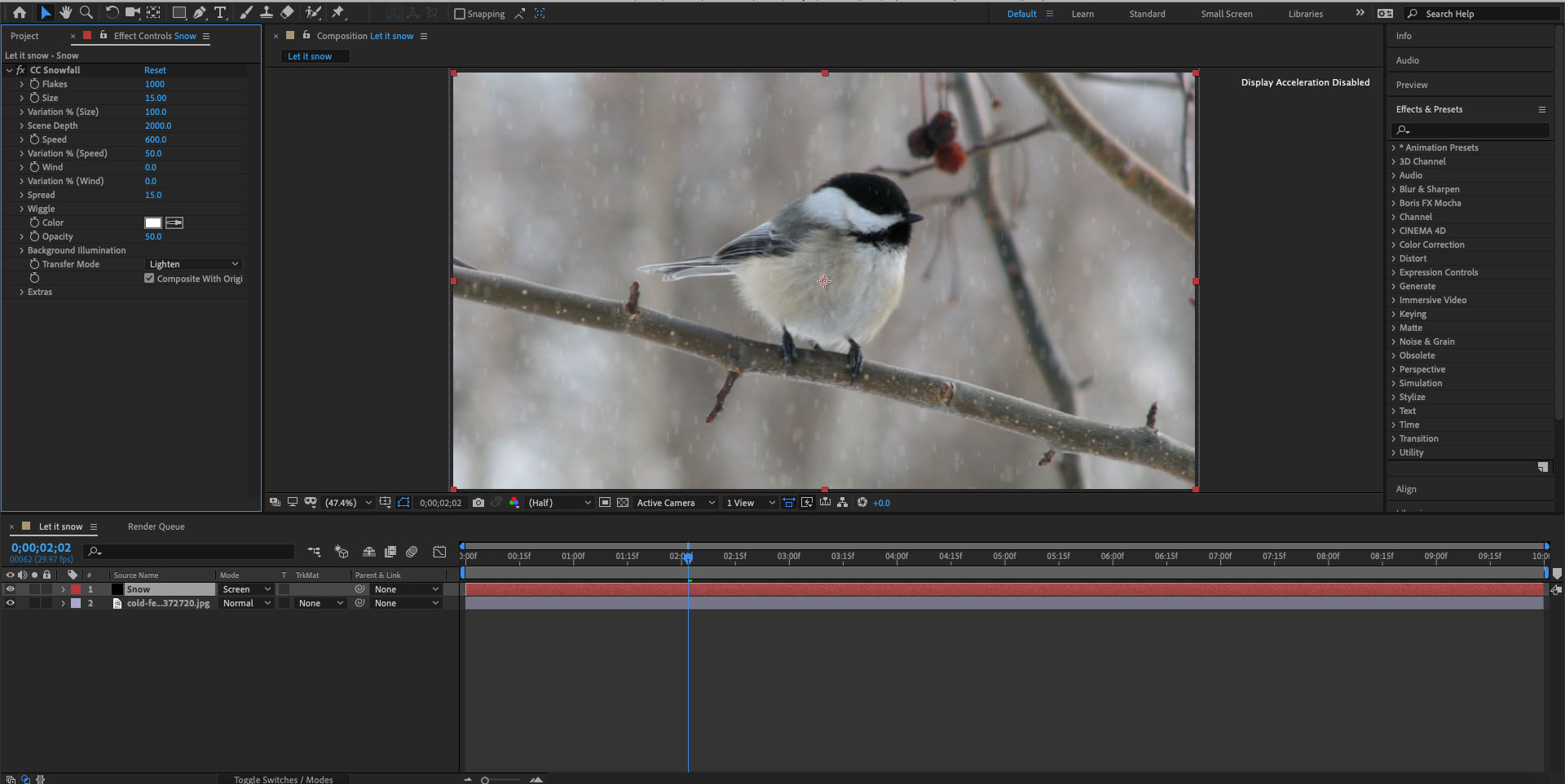
Once you are happy with the look save out your video or animated gif and enjoy the snow!
ABOUT THE AUTHOR
MICHAEL TALBOT
Student Author - Fall 2019